Adding Discount Codes
One of the great things about the Assemble store platform is the capacity to add discount codes.
To access the discount codes and gifts settings for your store, visit Webstore -> Store Settings
At the top of your webstore settings dashboard, you will see a number of tabs. Click the 'Discount Codes' tab and you will be brought to your discount codes editing page.
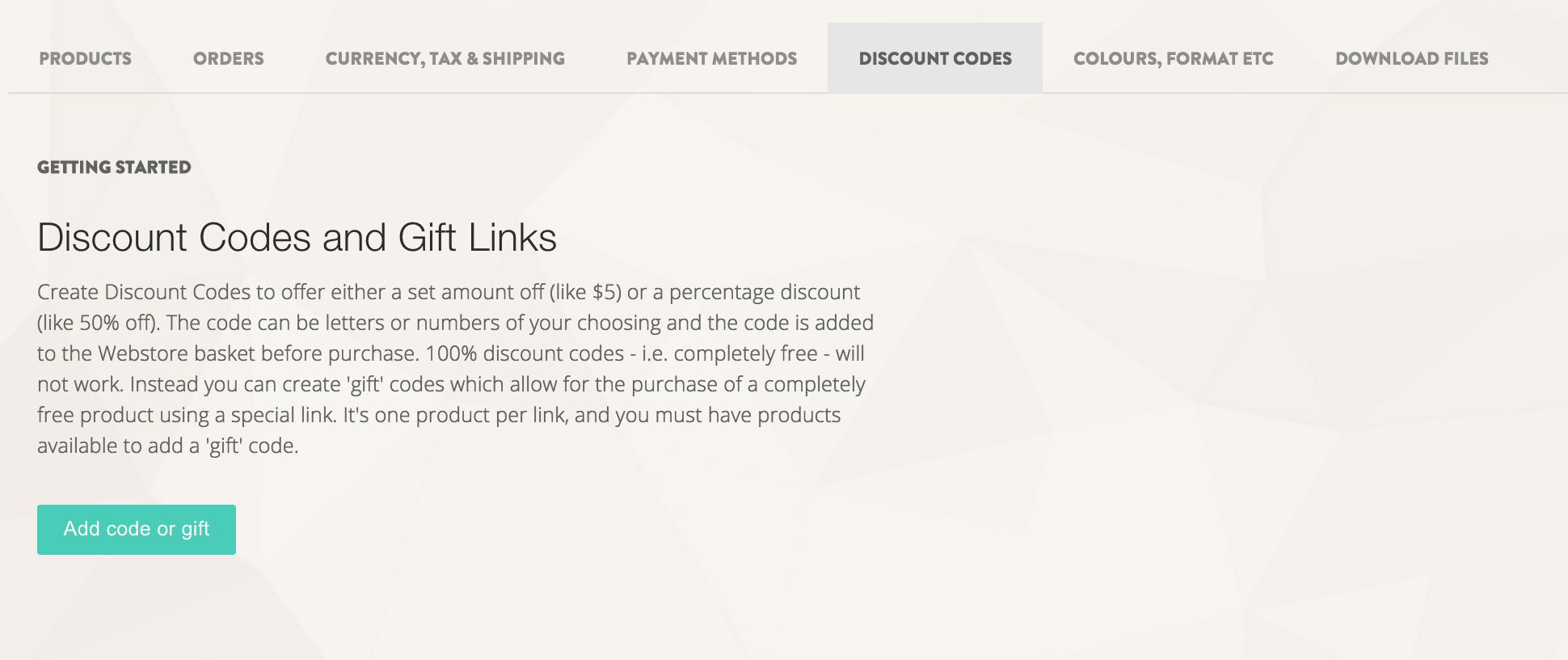
On the discount codes page, click 'Add Code or Gift'. When you click on this option, you are redirected to a page that allows you to customize a discount code, or set a link for a gift product.
OPTION 1: GIFT
This allows you to give free product to your community stakeholders.

Click the 'Add Code or Gift' button on your Discount Codes and Gift Links page, and enter the information into the form.
Next to 'Type', click on 'Gift'.
Do not forget to select an associated product from the dropdown list (for instance, a downloadable file)
Make sure to enter an expiration date and click save.
Once you have saved the gift, you will be redirected to your Discount Codes and Gifts page, where you will see a link related to this gift, which you can send to your selected community members.
OPTION 2: DISCOUNT

Click the 'Add Code or Gift' button on your Discount Codes and Gift Links page, and enter the information into the form.
Next to 'Type', click on 'Discount'.You will be prompted to enter the % or amount of a discount you wish to provide.
Make sure to ONLY enter either a percentage OR an amount.
Enter an expiration date, click save, and voila: A discount code your community can use at checkout. Note that you will need to send them the discount code name directly.
EDITING CODES + DISCOUNTS
Once you have entered the information, your Discount Codes page will reflect the new options. You can edit them anytime simply by clicking edit next to the discount code or gift in question.

Updated: April 2020
