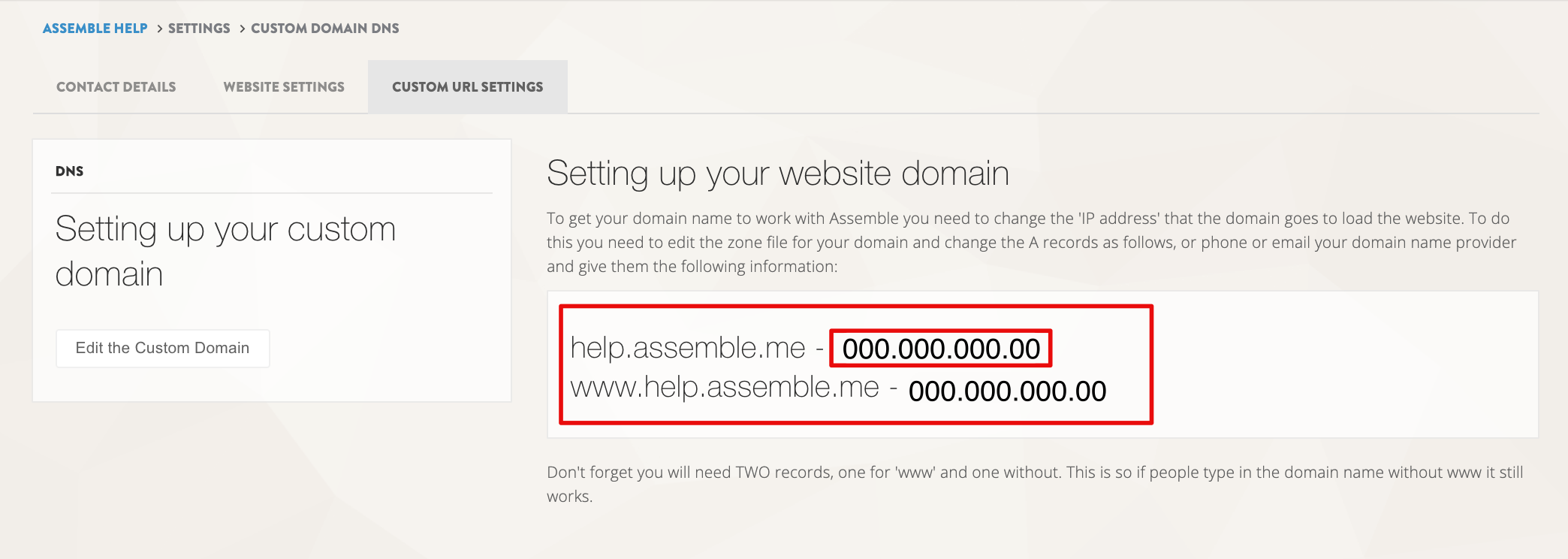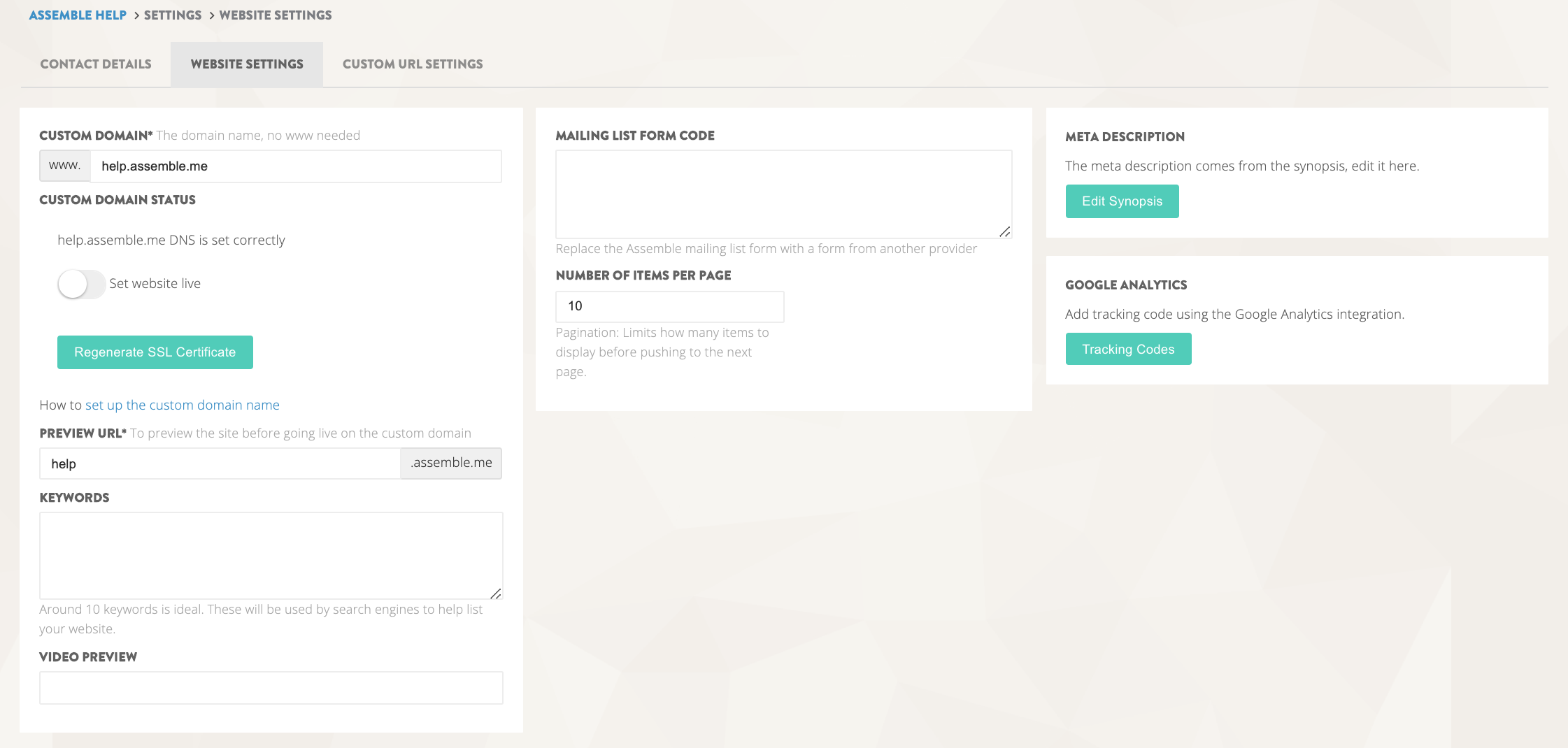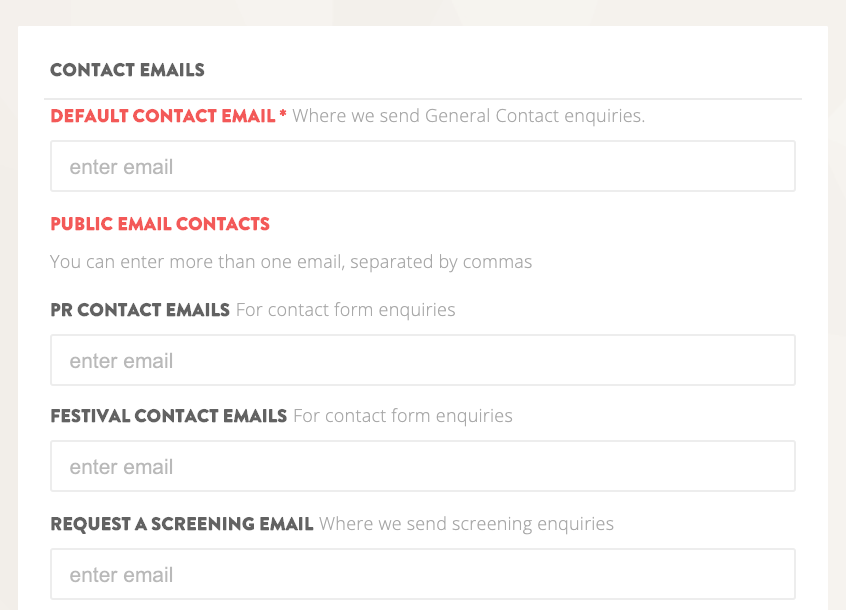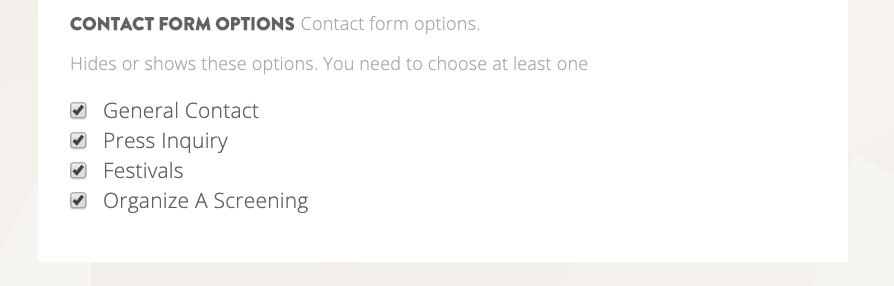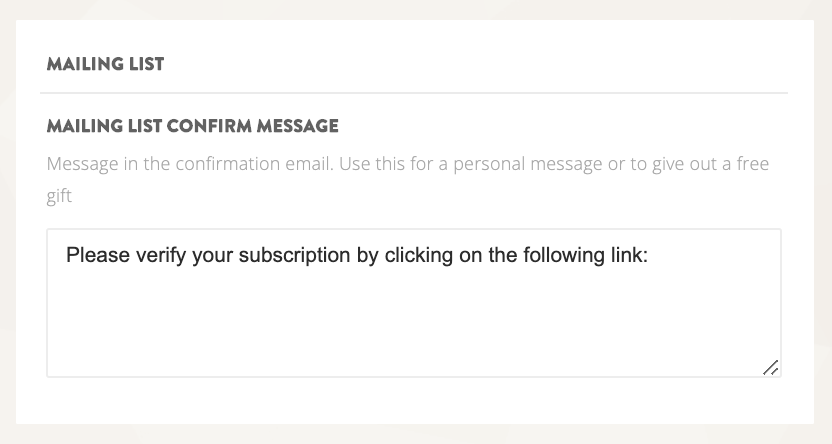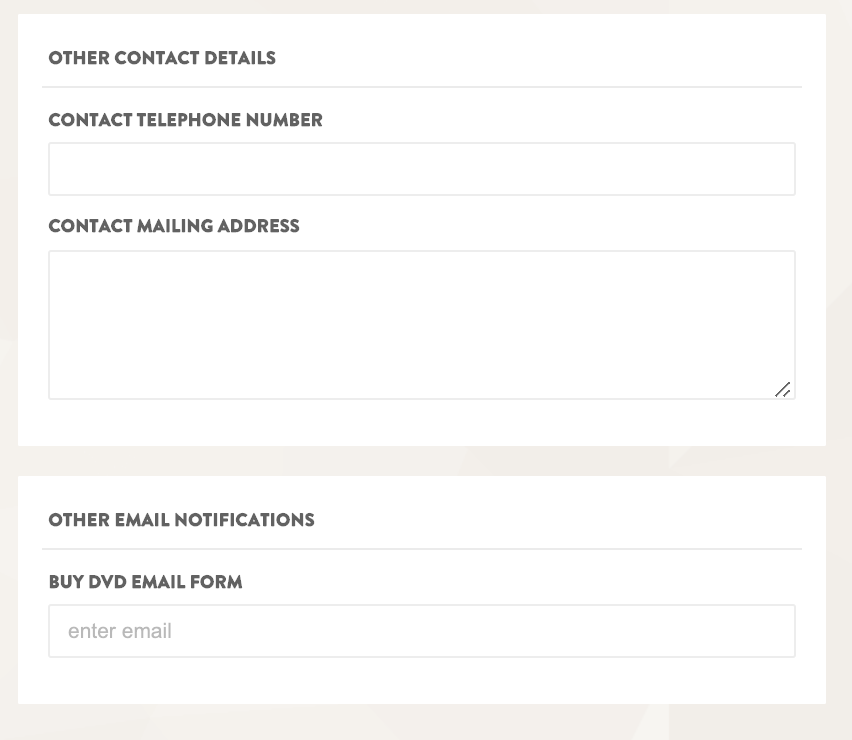-
Setting Up Your URL
For your domain name to work with your Assemble site, you will need to change the 'IP address' that the domain point to. To do this you need to edit the zone file for your domain and change the A records.
Each Assemble site has its own IP address, which you can find in your dashboard.
Assemble does not sell domain names, so you will need to purchase your domain name from a domain name provider (an example would be Godaddy.com, but there are many more). Likewise, when you are read to link your URL to your Assemble site, you will need to do this on the domain name provider website, not on Assemble. Be sure to keep your username and log in for your domain name provider handy!
Note that Assemble hosts the site, so there is no need to purchase a hosting plan.
SETTING UP YOUR URL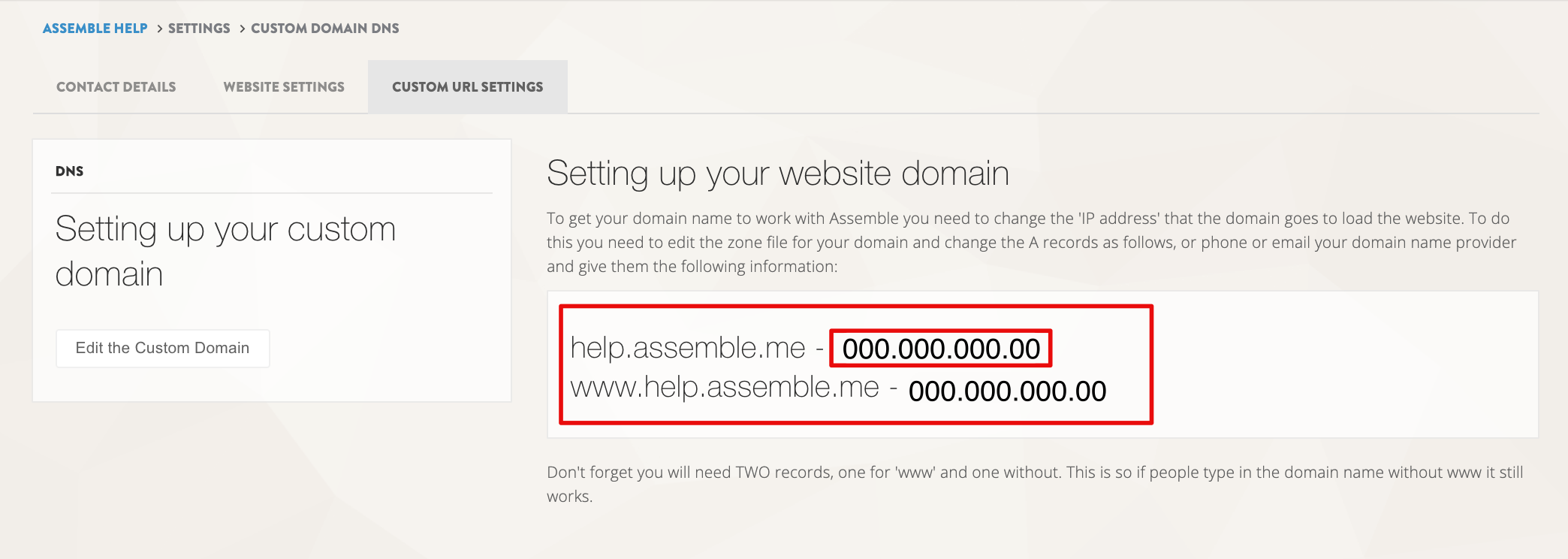
In the left hand navigation bar on your Assemble dashboard, visit Settings -> URL Setup
You will be brought to a page that lists your A-records and the domain name that you currently have in the Assemble system (Note that you can change the domain name listed for your site in Settings -> Website settings).
Note the A-Records, and contact your domain name provider. When you give them this information,they will be able to point the domain name to your Assemble page.
Until you pay and go live, the domain name will point to a temporary holding page.
HELP! I DON'T UNDERSTAND
You are not alone: This is complex stuff to the uninitiated, and many people find it hard to get. If this is techy nonsense, you'll need to find out from your domain registrar how to change the A-records for your domain. They always have a help file on how to do this or you can contact them directly for help: Just send them the information on your URL Setup page, and they can explain more.
QUICK VOCABULARY PRIMER
DNS - Stands for "Domain Name System" - what a DNS server does is tell the internet users and other servers where to look when someone is asking for your domain name - either for email or to view your website.
How does this happen? - Computers think in numbers and people think in names.
DNS is the process of converting names into numbers, and vice-versa. Humans can remember simple domain names (such as www.bob.com) and computers can be programmed to communicate with each other with IP addresses (such as 24.65.27.15) - DNS servers take care of this translation for us. It becomes possible to change a server's location in the net without having to teach all the users a new address.
A-Record - An A-record (address record) maps a hostname to an IP Address. So it tells your browser the IP address of the server that a domain name like www.bob.com is on. So when you type in bob.com your computer looks up the a-record for bob.com, finds the IP address and then loads the website from that server.
updated: April 2020
Continue reading -
Website Settings: Meta Information
Your website settings section is where you can add and edit meta information for your site. This includes assigning your URL, adding site keywords for SEO, plugging in mailing list code for an external email blast service, adding a description for your site for SEO and plugging in Google Analytics.
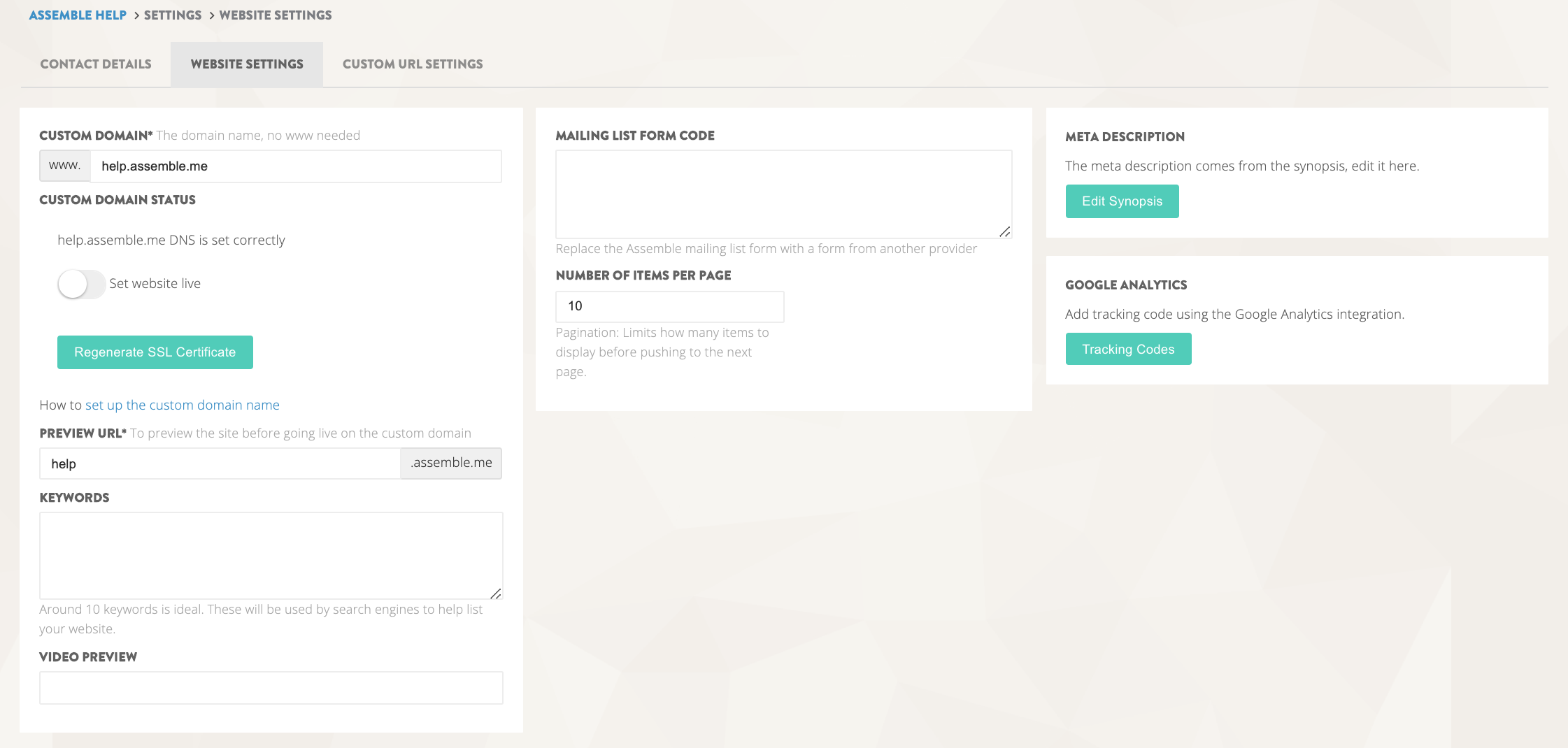
To Edit your Website Settings
In the left hand navigation bar on your Assemble dashboard, visit Settings -> Website Settings
WEBSITE URL
Paste the URL you will want your website to link to here. Note that this does not LINK the URL to the site (you can find information about going live under the URL in the URL set-up section, accessible through your left hand nav bar Settings -> URL Setup)
Note that you want to add the URL without the 'www.' at the front.
PREVIEW URL
This is the temporary name that your site will have on its Assemble address. Pick something simple! Your name will then be tacked to the front of the site's temporary URL, and you will be able to view the site in progress at that address.
Ex. yourname.assemble.me
KEYWORDS
Enter keywords for your website here, for search engine optimization. Keep it to about 10 words: These words will be used by search engines to help list your website, so keep it topical!Ex. Vintage, Car, Racing, Documentary, Andretti, NASCAR, Formula1
MAILING LIST FORM CODE
This is where you post your form code for your external mailing list platform (eg Mailchimp, Constant Contact). If used, this will replace the Assemble email capture functionality. See the help topic on 'Setting Up a Mailing List' for more information.META DESCRIPTION
This is a short description of your film for search engine optimization. Keep it simple, direct, to the point.Ex. A documentary about the cultural divide between Formula 1 racing and NASCAR, starring Mario Andretti, Michael Schumaker, Danica Patrick.
GOOGLE ANALYTICS
This is where you would add the tracking code provided by Google for your Google Analytics. Click the button, and you will be taken to a Plugins page, where you will be able to enter the full analytics tracking code.
Continue reading
Updated: April 2020 -
Apps and Integrations
To add functionality to your site on Assemble, you will need to install Apps.In your left hand navigation bar on your Assemble dashboard, visit Settings -> Apps and Integrations
To Add Apps
On the Apps and Integrations pages, you will see the breadth of the functionality available to you, with Assemble. To add functionality, simply click on the app you want to install and follow the prompts.
Available apps include:
Advanced Design
Awards and Laurels
Blog/News
Demands
Email Sender
Film Catalogue (for production companies or distributors)
Fulfilment
Screenings
Secure Pages
Showtimes
Trailer
Press Reviews
Where to Watch
Webstore
WebsiteTo Add Integrations
Assemble plays well with others. On the Apps and Integrations pages, you can see the platforms that we integrate with (and there's more!). To integrate with any platform, simply click the icon and follow the prompts.
Available integrations include:
Facebook
Instagram
Twitter
TumblrVimeo
Google AnalyticsStripe
Paypal
Bitpay
Continue reading
Updated: April 2020 -
Contact Settings + Contact Form
The contact settings on your Assemble website will be used by customers to connect with you about product issues, enquiries, opinions and more. It is very important to fill them out and keep them updated.
In the left-hand navigation bar on your Assemble dashboard, visit Settings -> Contact Details
You will then be taken to your primary contact details management page.
CONTACT EMAILS
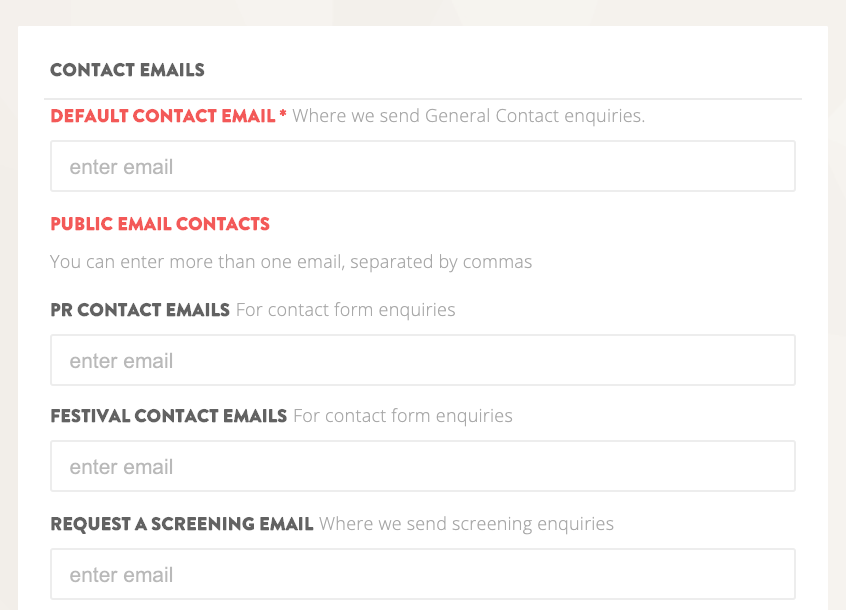
Here you can provide emails for various needs, including:
- Your default contact email
- A PR contact email, festival enquiries contact email and a 'request a screening' contact email. These will be triggered when people use the contact form for their enquiries.CONTACT FORM
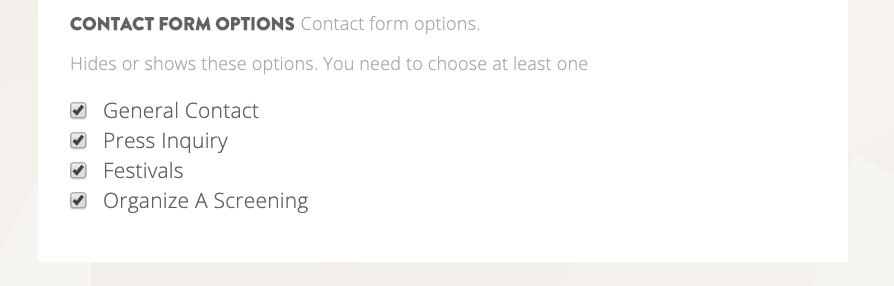
To edit what contact options people are able to use in the contact form, you can simply tick the appropriate boxes in the contact form options box.
MAILING LIST/MESSAGING
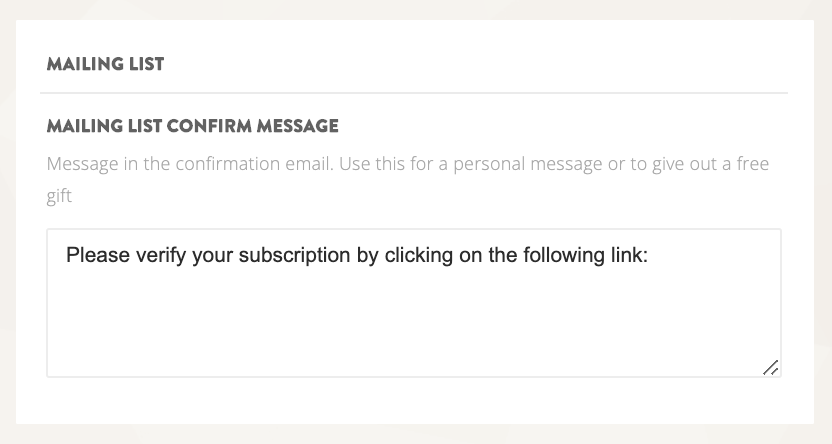
On this page, you can also personalize the contact email from whom your email blasts are sent. You can also edit and personalize confirmation message people receive when people sign up for your mailing list using the Assemble mailing list app.
OTHER CONTACT
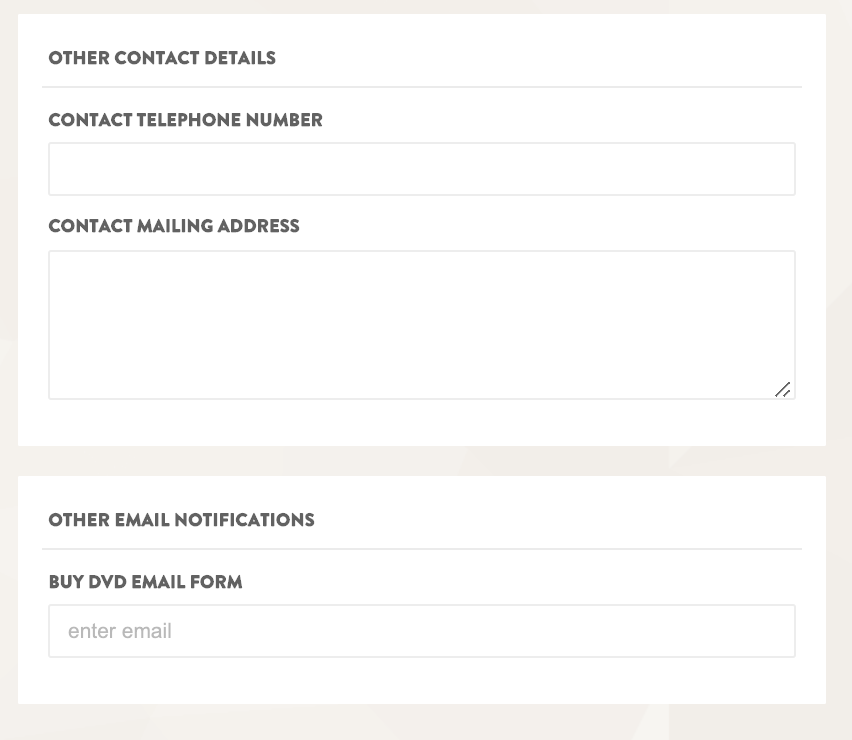
Finally, on this page, you can also add your mailing address and phone number.
Updated: April 2020
Continue reading