'Where to Watch' App
WHERE TO WATCH
List all your VOD, cable and even physical merchandise here. Want to sell direct too? Don't forget the Assemble Store app adds a full shopping cart to your site.
Adding the ‘where to watch’ functionality is a two part process:
1. Adding the VOD, DVD and Blu-Ray links to the module
2. Adding the module to the page
See below for a step by step on how to add 'Where to Watch' functionality to your site on Assemble.
1. Adding the links to the module
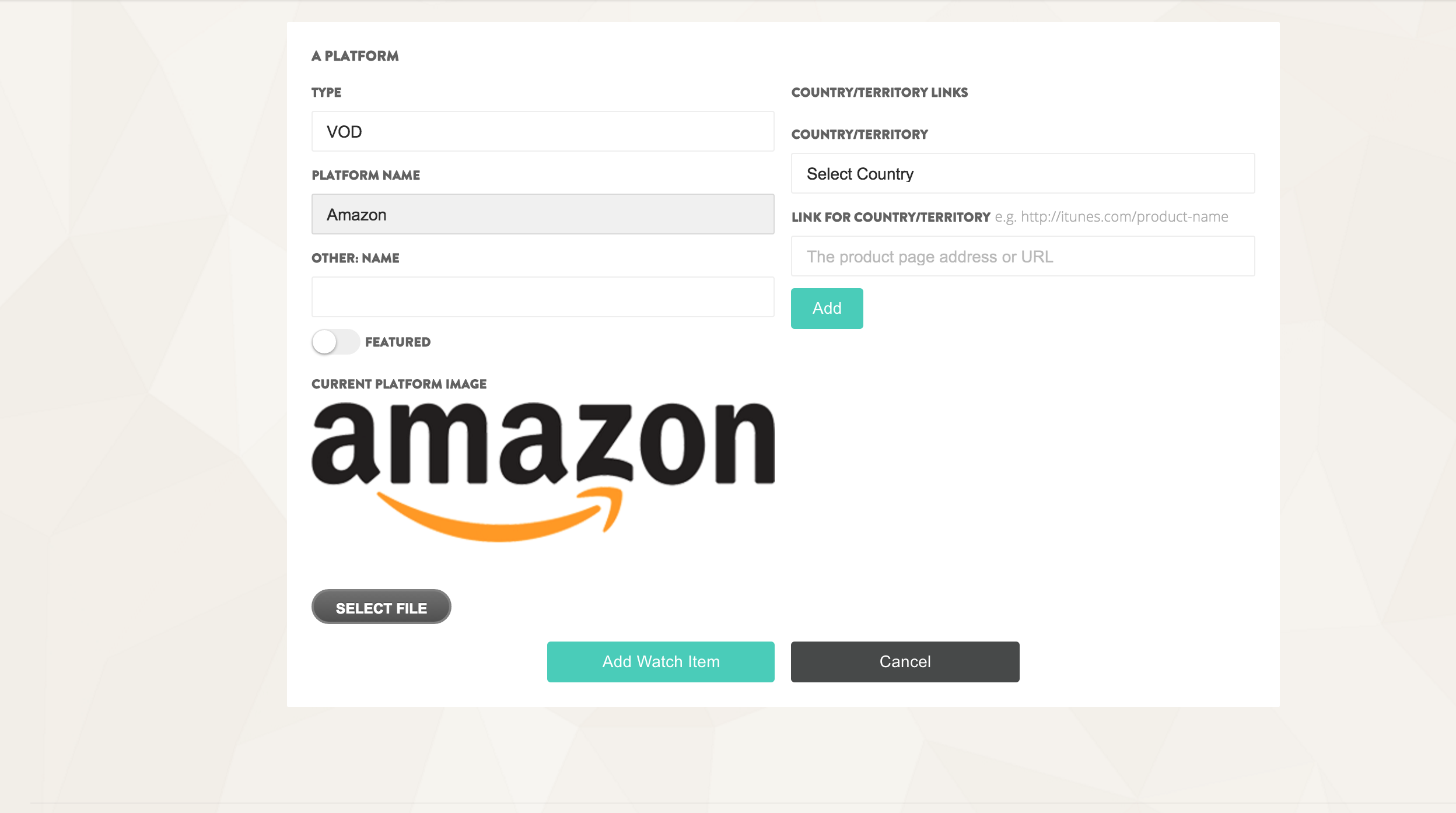 Go to Content -> Where to Watch in the left hand navigation bar of your Assemble dashboard.
Go to Content -> Where to Watch in the left hand navigation bar of your Assemble dashboard.
Select "Add Platform" to add a new platform.
TYPE: Under 'type' you have three options: VOD, DVD and BluRay.
PLATFORM NAME (VOD): Select the platform you are adding. The logo will automatically be loaded to the page. If your platform is not in the list, select ‘other’. This will prompt you to upload a logo - make sure it is a transparent .png file.
For DVD/Blu-Ray, there is no need to select a platform.
COUNTRY/TERRITORY: Our ‘Where to Watch’ feature allows you to add country-specific links, if you wish to. Simply select the country from the drop down menu, and add the link relevant to that territory below it. Press save, and repeat! If you do not want to geo-locate, simply select ‘worldwide’ in the dropdown menu and add the link. Don't forget to click ‘add’, and then to save the page.
2. Adding the module to the page
 Visit the pages editor in your left hand dashboard (content -> web pages)
Visit the pages editor in your left hand dashboard (content -> web pages)
Click ‘edit’ on the page in which you wish to add the module.
Add a new module, and select the ‘where to watch’ module from the dropdown list.
Take a moment to customize the module: You can edit what shows on the page by ticking 'Show VOD Links', 'Show DVD Links' and etc. You can also edit the header of the module (e.g. Watch our film!), and the module alignment, size and much more.
Save the module, and save the page!
3. Adding VOD
> For more information on adding modules to pages, see our modules help section.
Updated: April 2020
