Create a Link
In the left hand navigation bar on your Assemble dashboard, visit Content -> Web Pages
Select the 'Edit' option of your desired page.
ADDING A TEXT LINK
1. Click edit on the content module in which you wish to add the link. Make sure it's the 'text + images' content module.
2. Type a directive sentence that will become the link.
3. Highlight the image or sentence/word, and select the chain symbol in the toolbar.

4. This will bring up another window, in which you can either link to a page on your Assemble site, or add the URL for an external website.
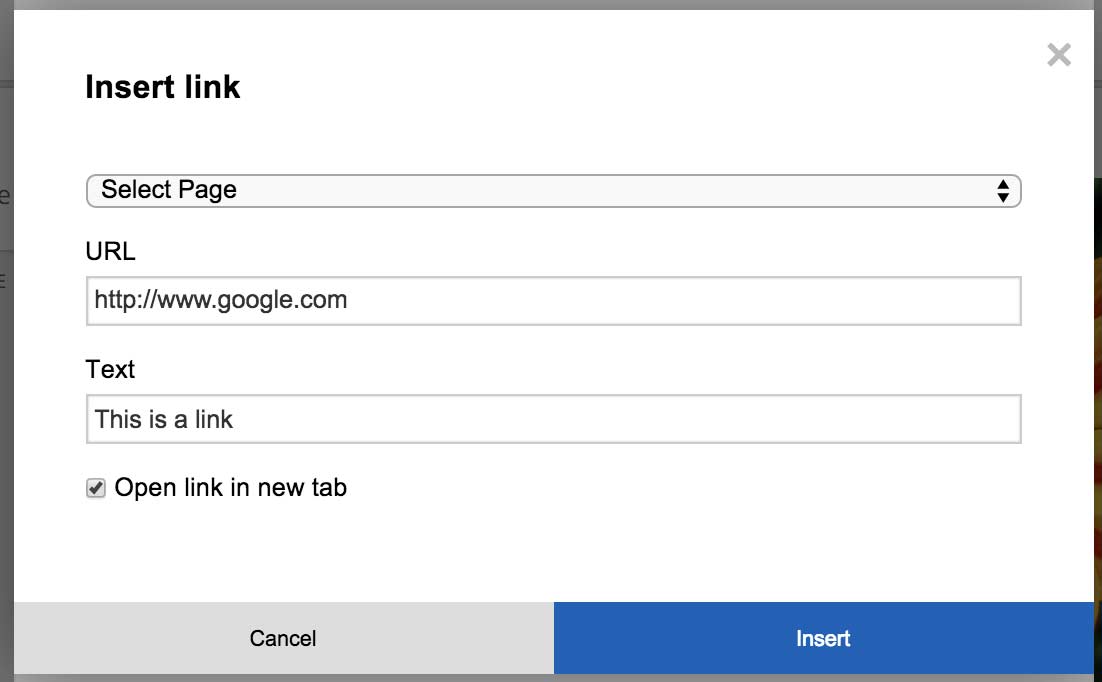
5. If you want the link to open in another tab, click in the "Open link in new tab" tick box
6. Click "Insert". This will place the link into the highlighted area.
ADDING AN IMAGE LINK
1. Click edit on the content module in which you wish to add the image link. Make sure it's the 'text + images' content module.
2. Add the image (see our help module on adding images) or select the image you wish to become a link and click 'edit'

3. Add the link in the image edit field
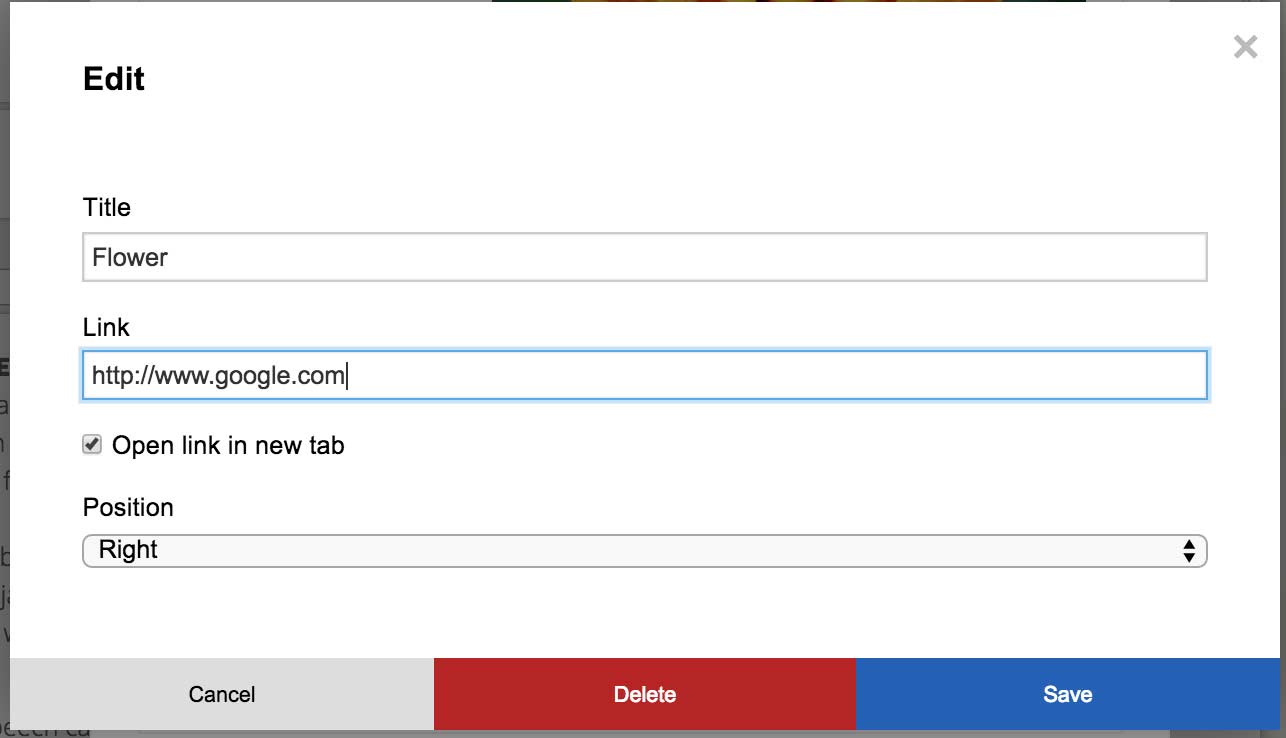
5. If you want the link to open in another tab, click in the "Open link in new tab" tick box
6. Click "Save". Your image is now a link!
Don't forget to save the content module, and the page.
Updated: April 2020
