Setting up a Mailing List
There are several ways to set up a mailing list on Assemble.
I. USING ASSEMBLE
Assemble allows you to capture emails, maintain a mailing list, and send email blasts.
CAPTURING EMAILS
To capture emails on your website, you must add an Mailing List Form into a content module on the page where you want it to appear.
- Visit your pages editor: In the left hand navigation bar on your Assemble dashboard, visit Content -> Webpages
- Select 'edit' next to the page where you want the email capture form to appear
- Add a new content module
- In the pop-up content module editor, select 'Mailing List Form' from the list of options.
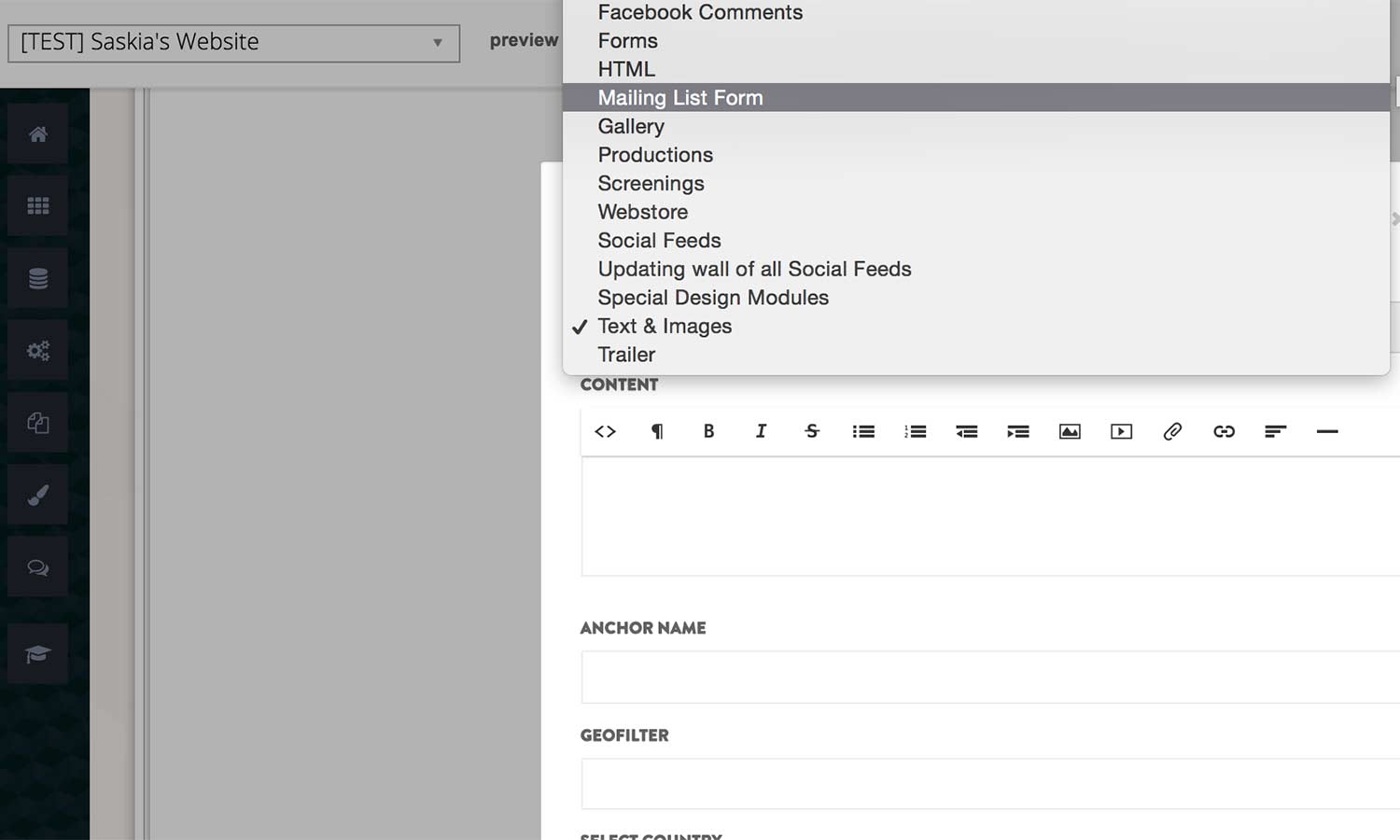
- Customize the header, and how you want the Mailing List Form to display (mini or standard)

- And save!
II. USING AN EXTERNAL PLATFORM SUCH AS MAILCHIMP
In order to set up an email capture tool on Assemble with your Mailchimp account (or any other external platform), you need to acquire the code for the email signup form and then enter it into your Assemble settings.
To find the form code on Mailchimp:
1. Visit Mailchimp.com and go to your 'lists' tab'. Select 'Signup forms' in the drop down menu.
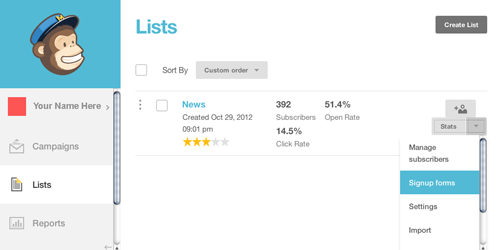
2. In the Signup Forms section, click 'Embedded Forms'
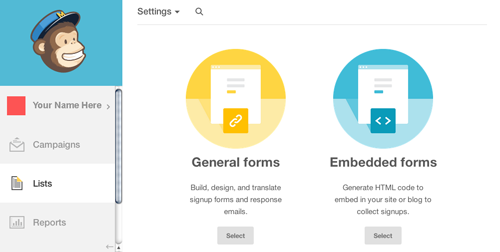
3. Select 'Naked' in the Embedded Form Code Options

4. Copy your code.
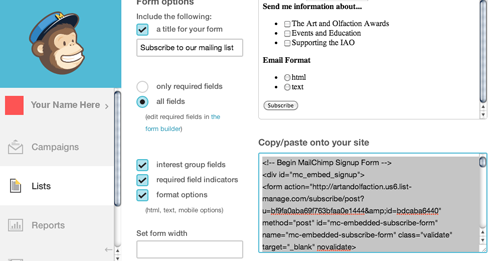
To enter the code into Assemble:
In the left hand navigation bar on your Assemble dashboard, visit Apps and Integrations -> Website Settings
On your Website Settings page, you will see a window for the embed code from Mailchimp (or other services).
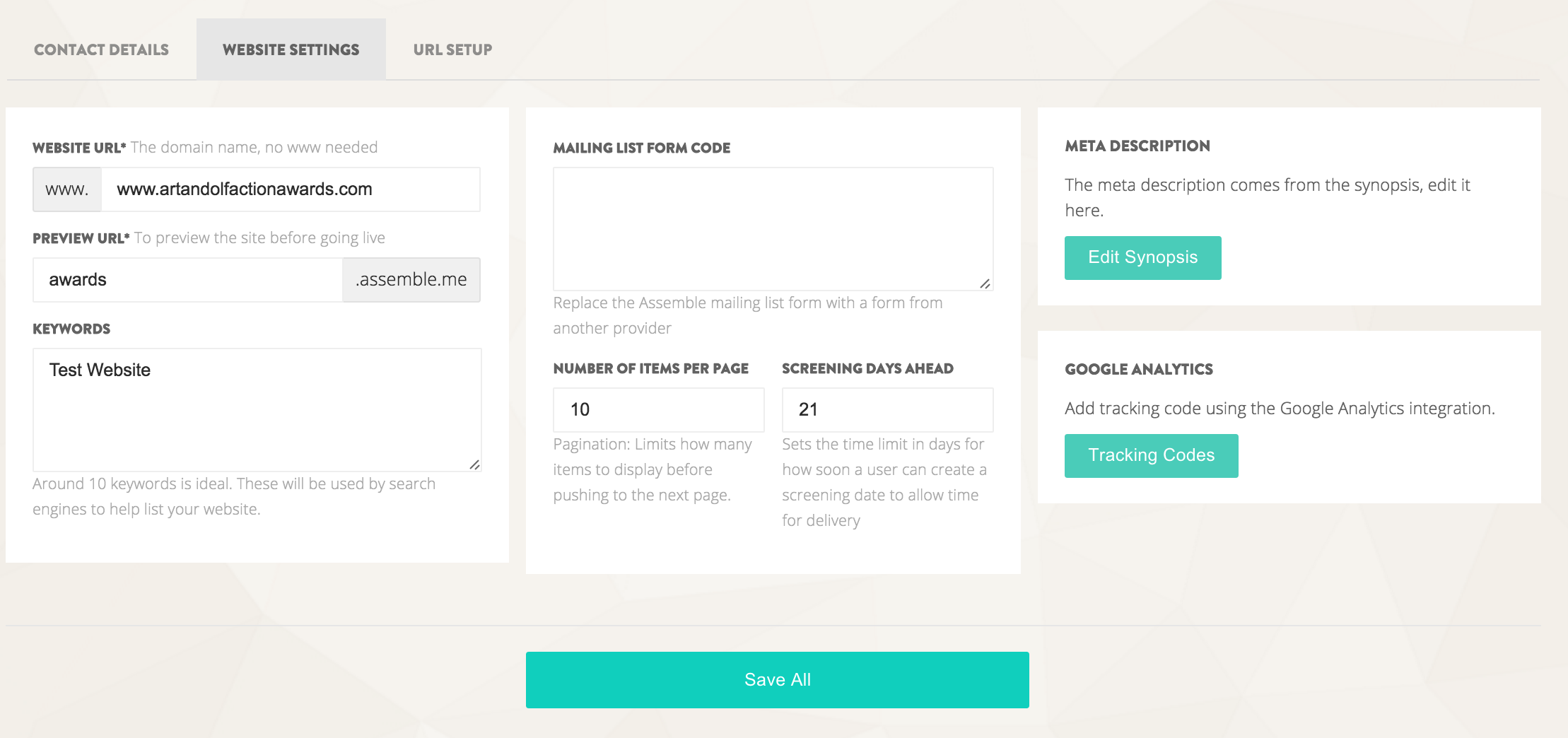
Simply paste the embed code into the 'Mailing List Form Code' box, and save.When this is done, every time you add a 'Mailing List Form' to a content module, it will pull your Mailchimp form code, and emails entered will go directly to your Mailchimp account.
Reviewed: April 2020
